Webex integration for online whiteboard
Sketchboard provides an enhanced online whiteboard experience on Webex Spaces and Webex Meeting with its integration.
Join users to start.
Sign Up - It's Free!Sketchboard provides an enhanced online whiteboard experience on Webex Spaces and Webex Meeting with its integration.
Join users to start.
Sign Up - It's Free!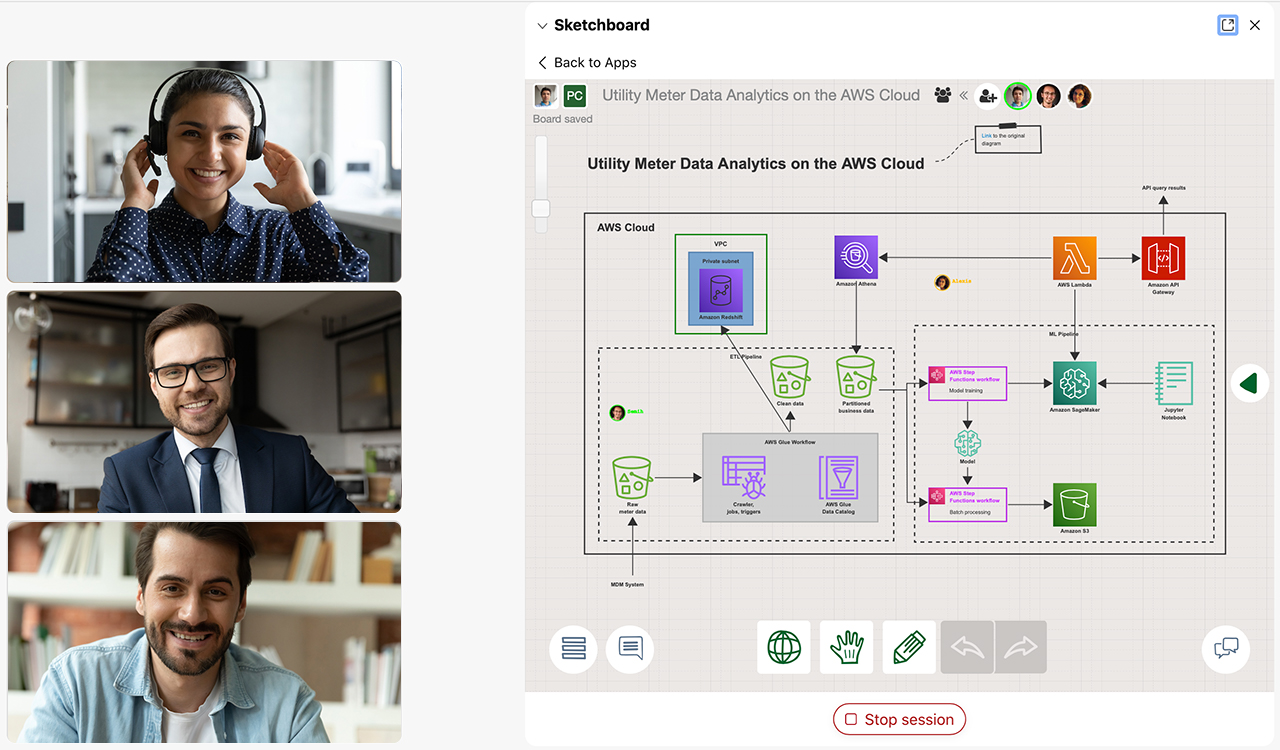

Video calls on Webex Meetings transform into deep collaborative sessions with Sketchboard’s virtual whiteboard integration. Easily create an embedded Sketchboard canvas and take your Webex Meetings to the next level.
Sketchboard enhances your messaging experience on Webex by bringing a frictionless online whiteboard integration at your disposal. Share your ideas visually and collaborate with your team on a Webex Spaces tab.
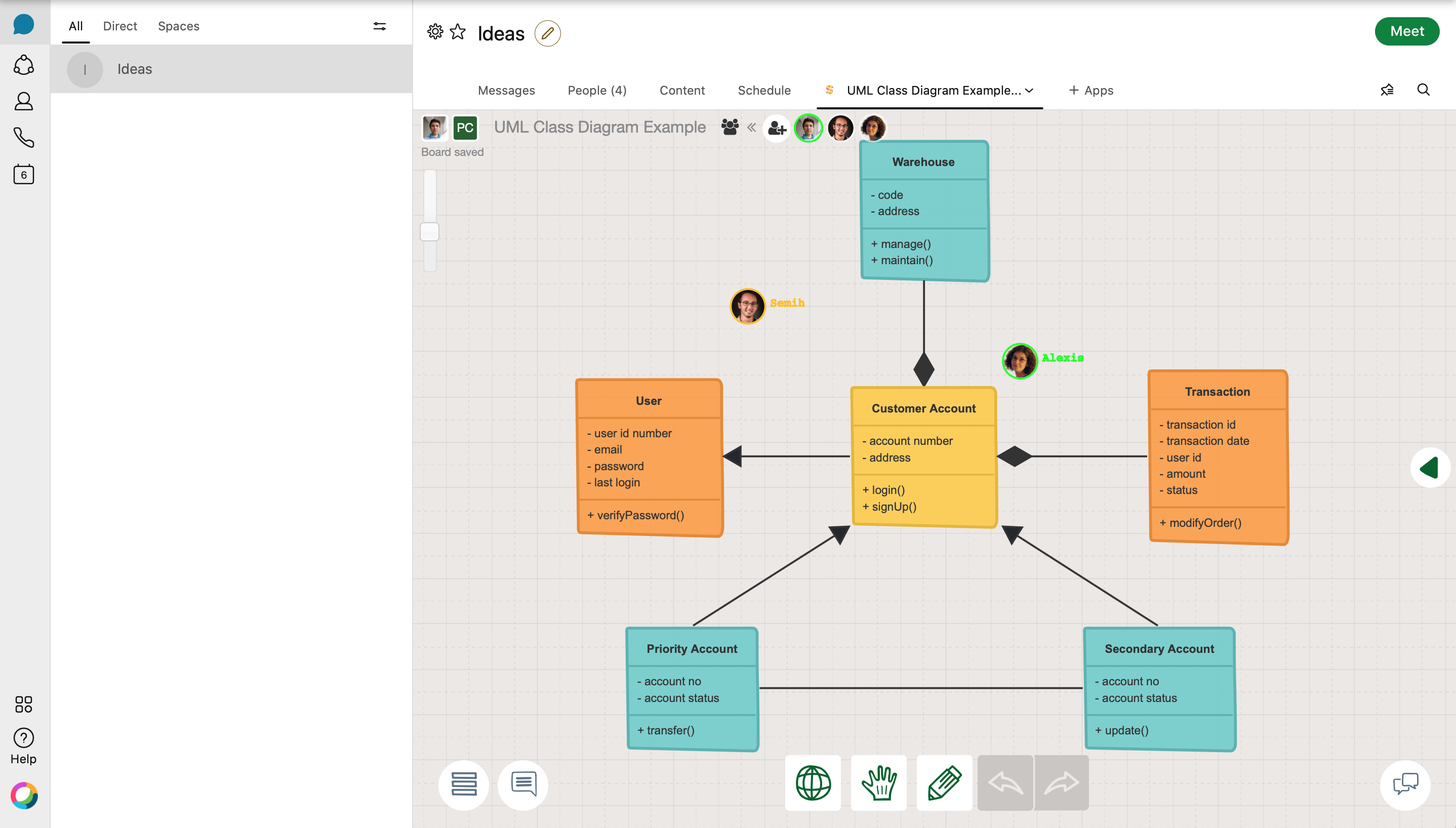
Sketchboard enhances your messaging experience on Webex by bringing a frictionless online whiteboard integration at your disposal. Share your ideas visually and collaborate with your team on a Webex Spaces tab.
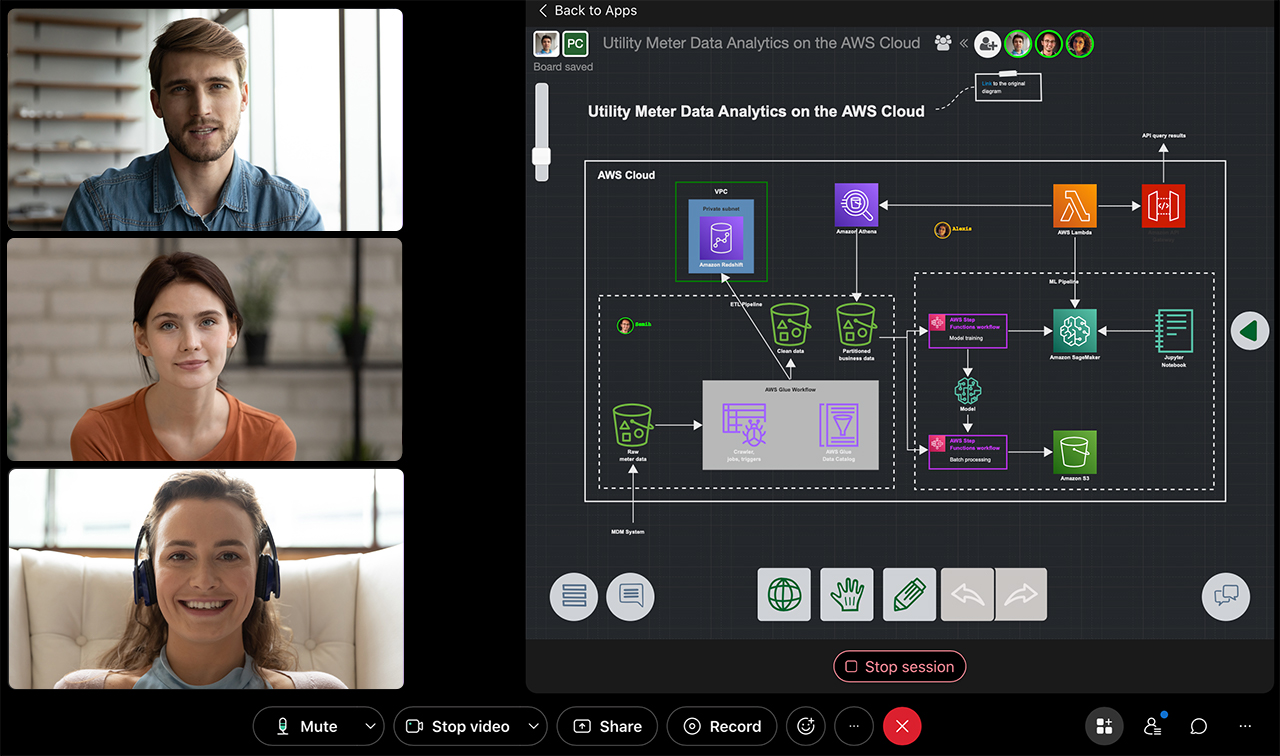
Sketchboard’s online whiteboard is available on Webex to boost up your speed at work. Smooth integration keeps the focus of your team while improving your productivity. Start your conversation with an infinite canvas to enhance your creativity.
To use Sketchboard app on Webex, you need to have a Sketchboard account, free or paid. If you haven’t signed up yet, you can sign up for free. The first time you initiate the integration, you will need to sign in to Sketchboard. Sketchboard’s Webex integration follows your Webex app theme. When the Webex app theme is in Dark mode, Sketchboard changes to Dark mode.
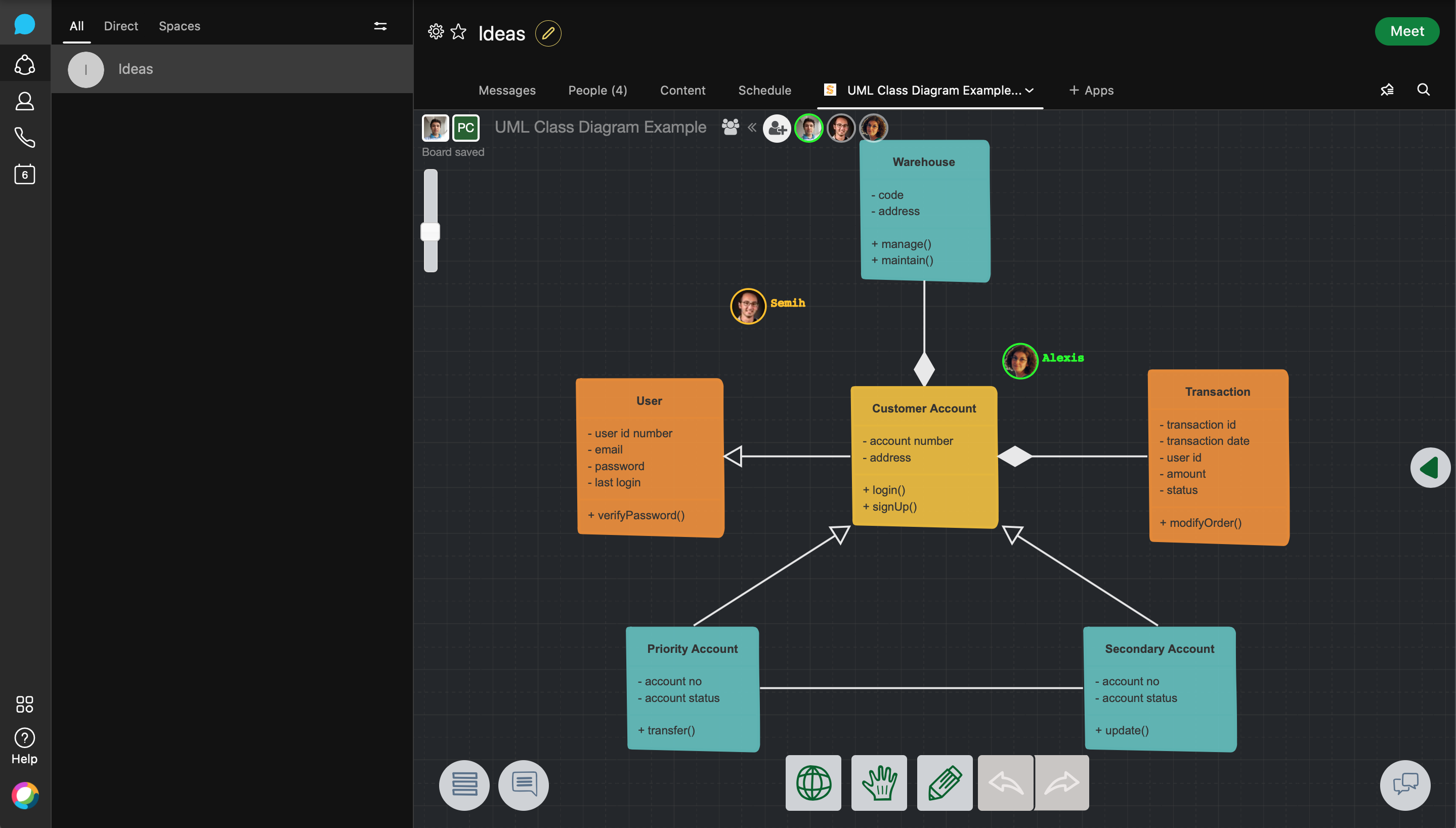
To use Sketchboard app on Webex, you need to have a Sketchboard account, free or paid. If you haven’t signed up yet, you can sign up for free. The first time you initiate the integration, you will need to sign in to Sketchboard. Sketchboard’s Webex integration follows your Webex app theme. When the Webex app theme is in Dark mode, Sketchboard changes to Dark mode.
Add teammates on Sketchboard to collaborate with your colleagues on an online whiteboard directly in Webex.
Click add user icon from the top left corner of a dashboard. Add a teammate’s email address and an invitation is sent to the teammate’s inbox.

Add teammates on Sketchboard to collaborate with your colleagues on an online whiteboard directly in Webex.
Click add user icon from the top left corner of a dashboard. Add a teammate’s email address and an invitation is sent to the teammate’s inbox.
Start an online whiteboard session on Webex Spaces by first selecting the space you want to have your whiteboard. Then click “+Apps” button to select Sketchboard App from the list. (At this stage Sketchboard asks you to log in if you haven’t logged in before) Select the board you want to use with your teammates on the same Webex Space and click “Add to tab”. A Sketchboard board will open on a pop-up window on your Webex Spaces application.
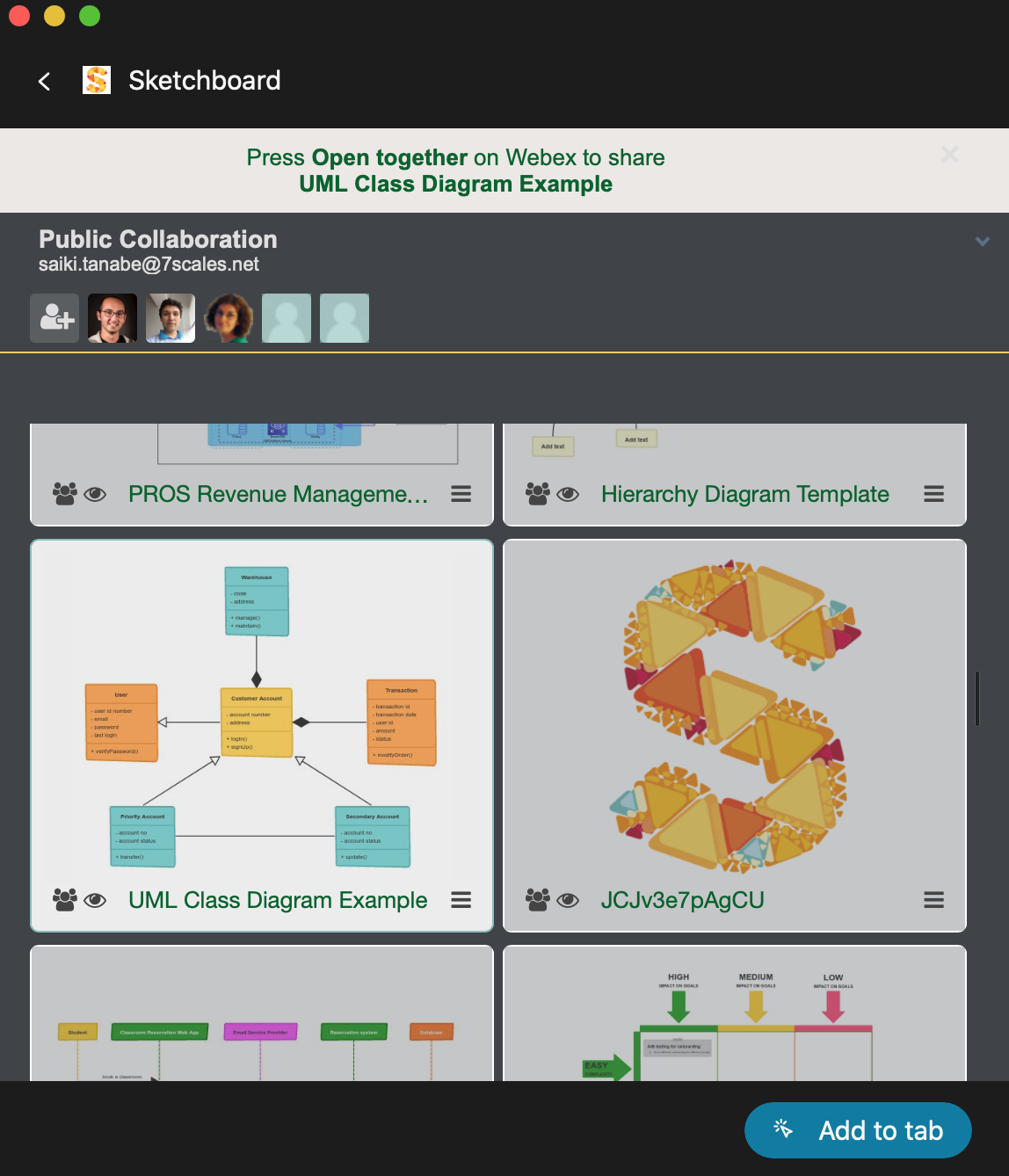
Start an online whiteboard session on Webex Spaces by first selecting the space you want to have your whiteboard. Then click “+Apps” button to select Sketchboard App from the list. (At this stage Sketchboard asks you to log in if you haven’t logged in before) Select the board you want to use with your teammates on the same Webex Space and click “Add to tab”. A Sketchboard board will open on a pop-up window on your Webex Spaces application.
Start an online whiteboard session on Webex Spaces by connecting to the Webex meeting you’d like to have your whiteboard. Then click “+Apps” button to select Sketchboard App from the list. (At this stage Sketchboard asks you to log in if you haven’t logged in before) Select the board you want to use with your teammates on the Webex Meeting and click “Open together”. Sketchboard’s embedded board will open on the left side of your screen.
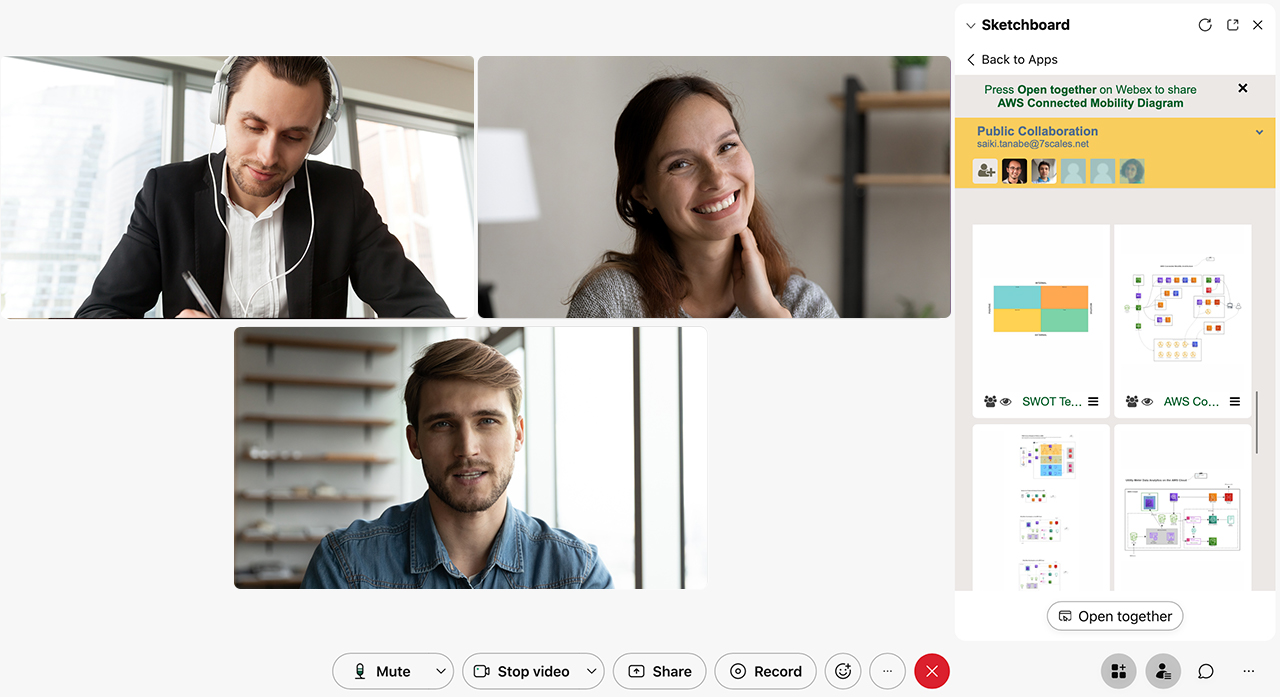
Start an online whiteboard session on Webex Spaces by connecting to the Webex meeting you’d like to have your whiteboard. Then click “+Apps” button to select Sketchboard App from the list. (At this stage Sketchboard asks you to log in if you haven’t logged in before) Select the board you want to use with your teammates on the Webex Meeting and click “Open together”. Sketchboard’s embedded board will open on the left side of your screen.